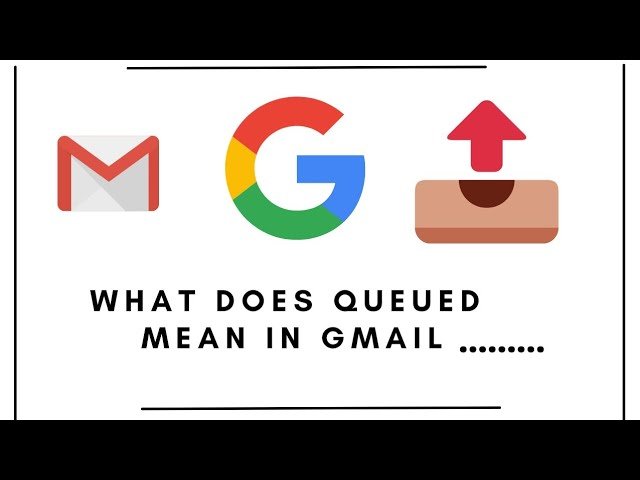When managing emails in Gmail, you might have encountered the term “queued.” But what does “queued” mean in Gmail, and why does it appear? For many users, this term can cause confusion, especially when they are expecting their messages to be sent immediately.
In this comprehensive guide, we will dive deep into what “queued” means, how it affects your Gmail experience, and what you can do about it.
Whether you’re a casual Gmail user or a professional managing important communication, understanding this concept is crucial for smoother email management.
What Does “Queued” Mean in Gmail?
In Gmail, the term “queued” typically appears when an email has been composed, but for some reason, it has not been sent out immediately. Instead, it is temporarily stored in a “queue” awaiting further action.
This action could involve several factors such as network issues, Gmail’s internal servers being temporarily unavailable, or settings within Gmail itself. The email is not lost; it’s simply waiting in line to be processed.
When an email is marked as “queued,” it indicates that Gmail is currently unable to send it right away due to some underlying issue.
The queued email will stay in the outbox and is usually sent as soon as the problem is resolved. In most cases, this means that once the connection is restored, or Gmail’s servers become available again, the email will be sent without any action from the user.
Why Does Gmail Mark Emails as “Queued”?
Emails in Gmail may be marked as “queued” for several reasons. The most common ones include:
1. Poor or Intermittent Internet Connection
A weak or unstable internet connection is one of the primary reasons Gmail marks emails as queued. If you’re working offline or if your internet connection drops unexpectedly while you’re composing an email, Gmail will place the email in the queue. It will attempt to send the message once the connection is re-established.
2. Server Issues or Maintenance
Sometimes, Gmail’s servers may undergo maintenance or experience temporary outages. During these times, Gmail’s ability to send emails can be affected, and any outgoing email will be queued until the server issues are resolved. Gmail tries to send emails when its servers are back up and running.
3. Gmail’s Auto-Save Feature
Gmail has a built-in auto-save feature that automatically saves emails in the draft folder as you compose them. If an email is being sent while there is an interruption in the network or server connection, it can be queued until the system can process it.
4. Large Attachments or File Issues
If an email has a large attachment or is unusually heavy in size, Gmail might not be able to send it immediately. In such cases, Gmail can queue the email until the system can process and send it. In rare instances, a corrupt attachment or a file type not supported by Gmail might prevent the email from sending and result in it being queued.
5. Browser or App-related Bugs
Sometimes, bugs in your browser or the Gmail app can result in emails being marked as queued. This could be due to outdated browser versions, caching issues, or conflicts between your email client and Gmail’s servers.
How to Fix Emails That Are Queued in Gmail
Now that you understand why Gmail might mark an email as “queued,” let’s explore how you can resolve the issue and ensure your emails are sent on time.
1. Check Your Internet Connection
The first step in resolving a queued email issue is to ensure your internet connection is stable. Try connecting to a different network or resetting your router if necessary. You can also check if other websites or services are working as expected to confirm the issue lies with your connection.
2. Restart Your Browser or Gmail App
If you’re using Gmail through a web browser, try restarting it. Clear your browser’s cache or open Gmail in incognito mode to see if the queued emails are sent. Alternatively, if you’re using the Gmail app, try restarting the app or reinstalling it to fix any potential bugs or glitches.
3. Review Gmail Server Status
Sometimes, the issue may lie with Gmail itself. You can check the Google Workspace Status Dashboard to see if Gmail is experiencing any widespread outages. If so, you’ll need to wait for the issue to be resolved on their end.
4. Check for Large Attachments
If your email contains a large file or attachment, Gmail might not be able to process it immediately. Try removing the attachment or reducing its size. You can also consider uploading the file to Google Drive and sharing the link instead of sending the file directly in the email.
5. Use Offline Mode
If you frequently encounter queued emails due to network issues, consider using Gmail’s offline mode. This allows you to write and store emails while offline, and the system will automatically send them as soon as the connection is restored.
6. Update Your Browser and Email Client
Ensure that you are using the latest version of your browser or the Gmail app. This can resolve compatibility issues that may cause emails to remain queued.
Comparison of Email Queues in Gmail vs Other Email Providers
While Gmail is widely popular, it’s useful to know how other email providers handle similar issues of email queuing. Let’s compare Gmail with a few other major providers.
| Email Provider | Queueing System | Reasons for Queued Emails | Time to Resolve | Sending Retry Mechanism |
|---|---|---|---|---|
| Gmail | Outbox, “Queued” status | Poor connection, server maintenance, large attachments, app issues | Usually resolved in minutes | Automatically retries until email is sent |
| Outlook | Drafts/Outbox | Internet issues, email size, server errors | Depends on the connection | Emails are automatically sent when connection is restored |
| Yahoo Mail | Pending status | Attachment size, server issues, slow internet | Typically within a few minutes | Retires sending attempts periodically |
| Apple Mail | Outbox | Poor connection, app issues | Usually within a few minutes | Manual retry if not sent automatically |
Key Differences Between Gmail and Other Email Providers
-
Queueing Mechanism: Gmail uses the term “queued” to describe emails that are pending due to server or connection issues. Other providers like Outlook or Yahoo may simply keep the email in the outbox or mark it as pending.
-
Retry System: Gmail’s retry system automatically attempts to resend emails as soon as the issue is resolved, whereas other services may require manual intervention.
-
Handling Large Attachments: Gmail often queues emails with large attachments and can take longer to process them, while other services like Apple Mail may provide instant feedback on attachment size.
How Long Does It Take for Gmail to Send a Queued Email?
Generally, Gmail will attempt to send a queued email as soon as the issue causing the delay is resolved. This could take anywhere from a few seconds to a few hours, depending on the nature of the problem. In cases where Gmail’s servers are down or there are issues with internet connectivity, emails may remain queued for an extended period.
If an email remains in the queued status for more than a few hours, it’s a good idea to manually troubleshoot the situation by checking your internet connection, restarting your device, or checking Gmail’s status.
5 Commonly Asked Questions About Queued Emails in Gmail
1. How do I know if an email is queued in Gmail?
You will see the word “queued” next to your email in the outbox folder. It indicates that the email has not yet been sent and is waiting for further processing.
2. Can I send an email if it is queued in Gmail?
No, the email will remain in the queue until the issue causing the delay is resolved. Once resolved, Gmail will automatically send the email.
3. Why does Gmail sometimes not send emails immediately?
This happens due to several factors such as poor internet connection, server issues, or large attachments. Gmail queues the email and attempts to resend it once the issue is fixed.
4. What happens if my email stays in the queue for too long?
If an email remains in the queue for more than a few hours, it could indicate a persistent issue with the server or your internet connection. Try troubleshooting or contacting Gmail support if necessary.
5. Can I cancel a queued email in Gmail?
Yes, you can cancel a queued email by opening the outbox and selecting the email. You can either delete it or make changes to the email and send it again.
Conclusion
Understanding what “queued” means in Gmail is essential for managing your emails effectively. While it can be frustrating to have an email stuck in the queue, most of the time, it is due to temporary issues that resolve themselves quickly. By ensuring a stable internet connection, checking for server issues, and understanding Gmail’s internal mechanics, you can minimize the occurrence of queued emails. Whether you are using Gmail for personal communication or professional purposes, being aware of how the system handles email queuing can help you navigate your Gmail experience with confidence.