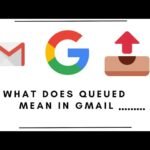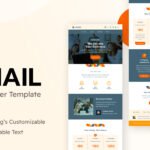Have you ever struggled to find a specific tweet or topic on X (formerly Twitter)? The search bar might not always help you locate exactly what you’re looking for, especially when dealing with large volumes of tweets.
If you’ve ever wished for a more refined, powerful way to search through millions of posts, you’re in luck. X (Twitter) offers an advanced search feature that allows you to narrow down your search and find relevant content faster.
In this article, we will delve into the world of X’s advanced search and show you how to use it effectively to find precise, relevant results. Whether you’re looking for specific tweets, news, or user discussions, this guide will provide you with all the information you need.
What is X (Twitter) Advanced Search?
X (Twitter) Advanced Search is a tool that allows users to perform a more refined and specific search beyond what the standard search bar provides. With this feature, users can filter results based on criteria such as dates, keywords, user accounts, and more.
This makes it easier for users to find the content they are looking for, whether it’s a specific tweet, hashtag, or conversation. Whether you are a casual user, journalist, marketer, or researcher, understanding how to use X’s Advanced Search can save you time and help you locate relevant content faster.
Key Features of X (Twitter) Advanced Search
-
Date Range Filtering: This allows you to search for tweets posted within a specific period, making it easier to locate time-sensitive content.
-
Exact Phrase Matching: You can search for exact phrases or keywords, ensuring that your results match exactly what you’re looking for.
-
Exclusion of Words: If you’re looking for tweets without certain words or phrases, you can exclude them using advanced search filters.
-
User-Specific Search: You can search for tweets from a particular user or mentions of that user, providing more targeted results.
-
Engagement Metrics: You can filter results based on engagement metrics like the number of likes, retweets, and replies.
How to Access Advanced Search on X (Twitter)
To access X’s Advanced Search, follow these steps:
-
On the Desktop: Go to the X (Twitter) website and log into your account. Click on the search bar at the top and enter any keyword. Once the results appear, click on the three dots on the right side of the search bar and select ‘Advanced Search.’
-
On Mobile: Open the X app on your phone. While advanced search isn’t available through the app directly, you can access it through a mobile browser by navigating to the Advanced Search page.
Once you’re in the Advanced Search section, you’ll notice several filters and options that you can customize to fine-tune your search results.
Using Keywords in X (Twitter) Advanced Search
In advanced search, one of the most useful filters is the ability to search using specific keywords. This is essential for finding tweets related to particular topics. Here’s how to use keywords effectively:
-
All of These Words: Use this filter to find tweets that contain all of the words you specify. This filter will help you refine your search to find content that aligns with multiple keywords.
-
This Exact Phrase: Use this when you need results that include the exact phrase you input. This is particularly useful when searching for specific quotes, names, or hashtags.
-
Any of These Words: If you’re interested in tweets containing any of the words you list, this filter will help broaden your search while still remaining somewhat relevant.
-
None of These Words: Use this filter to exclude tweets that contain specific words. For example, if you want to avoid irrelevant results, you can specify words to exclude from your search.
Filtering Tweets by Date
When you’re trying to find content from a particular time frame, X’s Advanced Search allows you to filter tweets by date. Here’s how to use the date filter:
-
From This Date: Search for tweets posted from a specific date onward.
-
To This Date: Find tweets posted until a specific date.
-
Between These Dates: Use this option to search for tweets within a specific date range. This feature is especially useful for finding content related to events, news, or specific conversations that occurred within a given timeframe.
Best Use Cases for Date Filtering
-
Tracking breaking news or events
-
Searching for tweets about a specific product launch
-
Finding discussions or opinions related to a recent trend
Searching for Tweets from Specific Users
X’s Advanced Search makes it easy to find tweets from specific users. Whether you’re looking for posts from a brand, influencer, or public figure, this feature can help you narrow down your results. Here’s how to use it:
-
From These Accounts: This allows you to search for tweets sent by specific users. You can enter one or more Twitter handles to get results only from those accounts.
-
Mentioning These Accounts: This filter allows you to find tweets that mention specific users, even if those users did not tweet directly.
How This Can Help
-
Finding all tweets from a specific user on a topic
-
Monitoring brand mentions or influencer activity
-
Analyzing customer feedback from specific accounts
Excluding Tweets with Specific Words
The ability to exclude tweets with certain words is one of the most powerful features of X’s Advanced Search. This helps you remove irrelevant results and fine-tune your search. For example:
-
Exclude Words: If you’re looking for tweets about “Apple” but don’t want results about the tech company, you can exclude results that mention “technology” or “phones.”
Using Exclusion in Search
-
Removing irrelevant results like spam or generic content
-
Narrowing down your search to find only meaningful, specific posts
Using Advanced Search for Trends and Hashtags
Hashtags are a huge part of X’s ecosystem, and with Advanced Search, you can effectively track them. Use these filters to search for content that includes specific hashtags or mentions popular trends:
-
Hashtag Filtering: Search for tweets with a particular hashtag to track trends and conversations.
-
Search by Multiple Hashtags: You can use the filter to search for multiple hashtags at once.
Building Comparison Tables for Job and Payment Metrics
Here’s a quick breakdown of how the use of X’s Advanced Search can benefit various users across different industries. Below is a comparison table showing job categories, salary ranges, and key differences when utilizing Twitter for specific business needs.
| Job Category | Salary Range | Key Use of X Advanced Search | Key Difference |
|---|---|---|---|
| Social Media Manager | $45,000 – $80,000 | Track competitor activity, monitor industry conversations, find trends and hashtags | Time-saving by pinpointing relevant tweets |
| Journalist | $40,000 – $60,000 | Find articles, press releases, public opinions, trending news | Easier access to verified, up-to-date information |
| Brand Manager | $50,000 – $90,000 | Track brand mentions, customer feedback, analyze audience sentiment | Targeted engagement with customers |
| Marketer | $40,000 – $70,000 | Research audience interests, follow trending hashtags, market analysis | Niche targeting using keywords and phrases |
FAQs About X (Twitter) Advanced Search
What are the benefits of using X (Twitter) Advanced Search?
X (Twitter) Advanced Search offers a more powerful and refined way to search content, making it a great tool for anyone needing specific results. Whether you’re tracking a trending topic, finding posts from a certain user, or narrowing down your search by date, Advanced Search provides several filters that save time and enhance your search results. The flexibility to exclude specific words and refine your query based on dates or keywords also allows you to find the most relevant tweets for your needs.
How do I use the date range filter in X (Twitter) Advanced Search?
To use the date range filter, you simply enter the specific dates you are interested in. You can specify tweets from a single date or set a range to filter content between two dates. This is incredibly useful for journalists, marketers, or anyone researching time-sensitive content like news events or trends.
Can I exclude certain keywords from my search results on X?
Yes, X’s Advanced Search allows you to exclude specific keywords from your search results. This is helpful if you want to filter out irrelevant content. For instance, if you’re searching for tweets about a product but want to exclude posts that mention a competitor or unrelated topics, you can easily exclude those keywords from your search.
Can I find tweets from a particular user using Advanced Search?
Absolutely! You can use the “From These Accounts” filter to search for tweets posted by a specific user. This is particularly helpful if you’re looking for content from a brand, celebrity, or influencer. Additionally, you can search for tweets mentioning a user, which allows you to track conversations about that person or entity even if they didn’t tweet directly.
Is X (Twitter) Advanced Search available on mobile?
Currently, X’s Advanced Search is not available as a feature in the mobile app. However, you can still access it via a mobile browser. Simply open your browser, navigate to X’s Advanced Search page, and use the filters to narrow down your search.
Conclusion
X (Twitter) Advanced Search is a powerful tool that allows users to find exactly what they need within the vast amount of content shared on the platform. Whether you’re a journalist tracking news, a marketer looking for customer feedback, or simply someone trying to find relevant tweets, this tool can make your experience on X much more efficient. By using the keyword, date, and user-specific filters, you can tailor your search to find the most relevant content. Happy searching!