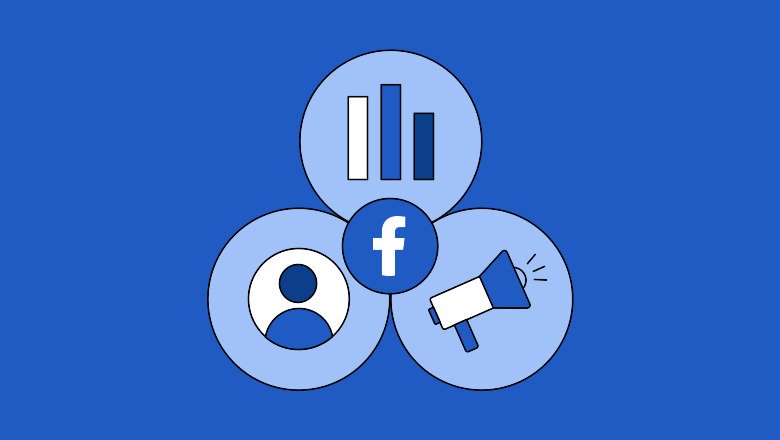Have you ever wondered how to enhance the security of your Facebook account? With the increasing number of cyber threats, it’s crucial to take proactive steps to protect your personal information. One effective way to do this is by enabling Two-Factor Authentication (2FA) on your Facebook account. This additional layer of security ensures that even if someone obtains your password, they cannot access your account without the second verification step.
Understanding Two-Factor Authentication (2FA):
Two-Factor Authentication is a security process that adds an extra layer of protection to your online accounts. Instead of just entering a password to access your account, 2FA requires you to provide two forms of identification:
-
Something you know: Your password.
-
Something you have: A code sent to your phone or generated by an authentication app
By requiring both, 2FA makes it significantly harder for unauthorized individuals to gain access to your account.
Benefits of Enabling 2FA on Facebook:
-
Enhanced Security: Even if someone learns your password, they cannot access your account without the second verification step.
-
Protection Against Phishing Attacks: 2FA adds an extra barrier against phishing attempts, making it more difficult for attackers to steal your credentials.
-
Peace of Mind: Knowing that your account has an additional layer of security allows you to use Facebook with confidence.
How to Set Up Two-Factor Authentication on Facebook:
For Mobile App Users:
-
Open the Facebook App: Launch the Facebook app on your mobile device.
-
Access Settings: Tap on the three horizontal lines (menu) in the top right corner.
-
Navigate to Settings & Privacy: Scroll down and tap on “Settings & Privacy,” then select “Settings.”
-
Go to Accounts Center: Under the “Accounts Center” section, tap on “Passwords and Security.”
-
Select Two-Factor Authentication: Tap on “Two-Factor Authentication.”
-
Choose Your Security Method: Select either “Authentication App” or “Text Message (SMS)” as your preferred method.
-
Follow the On-Screen Instructions: Depending on your choice, follow the prompts to complete the setup.
For Desktop Users:
-
Visit Facebook Website: Open your preferred web browser and go to www.facebook.com.
-
Log In to Your Account: Enter your username and password to access your account.
-
Access Settings: Click on the downward arrow in the top right corner and select “Settings & Privacy,” then click on “Settings.”
-
Navigate to Security Settings: In the left-hand menu, click on “Security and Login.”
-
Find Two-Factor Authentication: Scroll down to the “Two-Factor Authentication” section and click on “Edit.”
-
Choose Your Security Method: Select either “Authentication App” or “Text Message (SMS)” and follow the on-screen instructions to complete the setup.

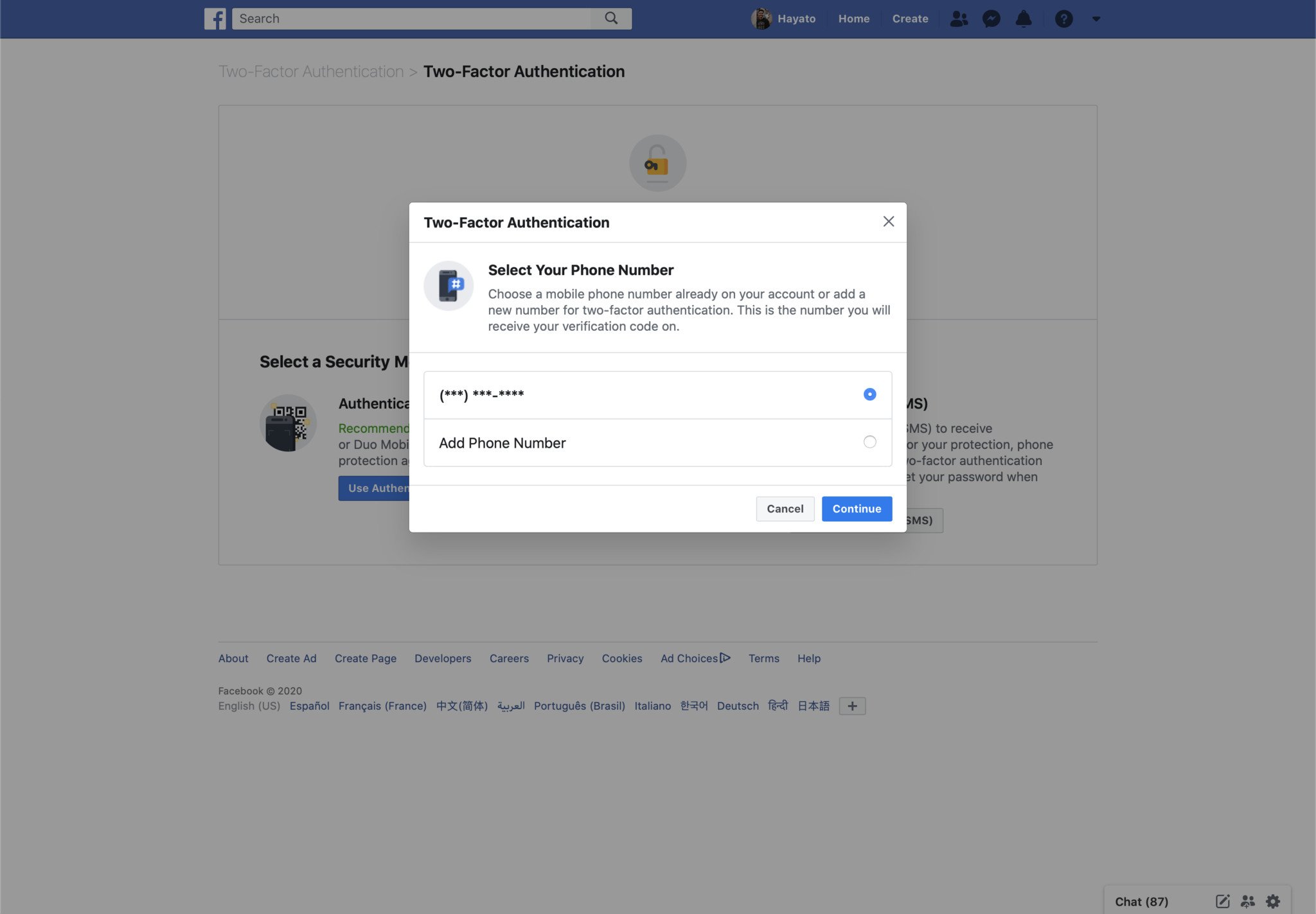

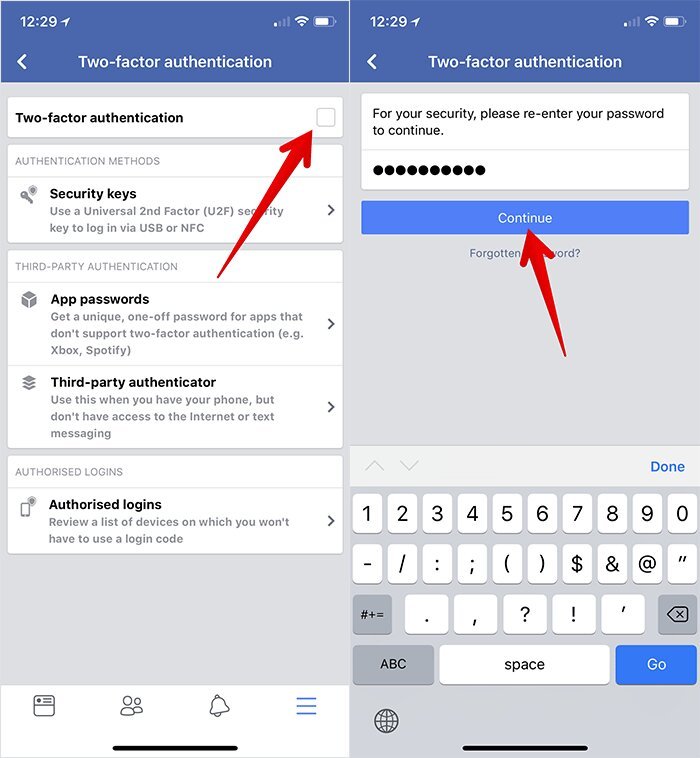

Choosing Between Authentication App and SMS:
-
Authentication App: Using an authentication app like Google Authenticator or Duo Mobile provides a more secure method of receiving codes. These apps generate time-based codes that are harder for attackers to intercept.
-
Text Message (SMS): While convenient, SMS-based codes can be vulnerable to interception through SIM swapping attacks. It’s recommended to use an authentication app for enhanced security
Backup Options:
In case you lose access to your primary 2FA method, Facebook offers backup options:
-
Backup Codes: These are one-time use codes that you can generate and store securely. If you lose access to your primary 2FA method, you can use these codes to log in.
-
Security Key: A physical device that you can use to authenticate your login attempts.
Troubleshooting 2FA Issues:
If you’re experiencing issues with Two-Factor Authentication, consider the following steps:
-
Check Your Phone’s Signal: Ensure that your phone has a strong signal to receive SMS codes.
-
Verify Your Phone Number: Make sure that the phone number associated with your account is correct and up to date.
-
Use Backup Codes: If you’re unable to receive codes, use your backup codes to access your account.
-
Contact Facebook Support: If the issue persists, reach out to Facebook’s support team for assistance.
Comparison Table: Authentication App vs. SMS
| Feature | Authentication App | SMS |
|---|---|---|
| Security Level | High | Moderate |
| Vulnerability | Low (harder to intercept) | High (susceptible to SIM swapping) |
| Convenience | Requires app installation | No additional app needed |
| Offline Access | Yes (if codes are pre-generated) | No (requires network connection) |
| Cost | Free | May incur carrier charges |
Frequently Asked Questions (FAQs):
-
What is Two-Factor Authentication?
Two-Factor Authentication is a security process that requires users to provide two forms of identification before accessing their accounts. This typically involves something you know (your password) and something you have (a code sent to your phone or generated by an authentication app).
-
Why should I enable 2FA on my Facebook account?
Enabling 2FA adds an extra layer of security to your Facebook account, making it harder for unauthorized individuals to gain access. Even if someone obtains your password, they cannot log in without the second verification step.
-
Can I use an authentication app instead of SMS for 2FA?
Yes, Facebook allows you to use authentication apps like Google Authenticator or Duo Mobile for Two-Factor Authentication. These apps generate time-based codes that are more secure than SMS-based codes.
-
What should I do if I lose access to my 2FA method?
If you lose access to your primary 2FA method, you can use backup codes to log in. It’s also recommended to update your security settings and consider adding a secondary 2FA method.
-
Is Two-Factor Authentication free to use?
Yes, enabling Two-Factor Authentication on Facebook is free. Both SMS and authentication app methods are available at no additional cost.
Conclusion:
Setting up Two-Factor Authentication on your Facebook account is a simple yet effective way to enhance your online security. By following the steps outlined above, you can protect your personal information from unauthorized access. Remember to choose a secure 2FA method, store backup codes safely, and stay vigilant against potential security threats.
For more information on securing your Facebook account, visit the Facebook Help Center.