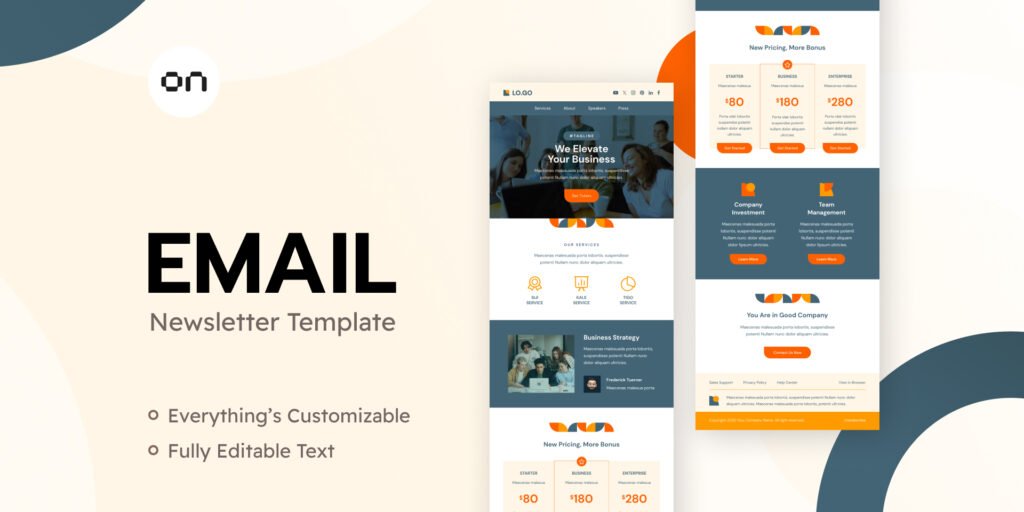Have you ever wished that you could save time and send emails with just a few clicks? Gmail allows you to create email templates, which can help you streamline your communication and improve your productivity.
Whether you’re responding to customer queries, sending out invitations, or following up on previous messages, email templates can make your life a lot easier.
In this article, we will guide you step-by-step on how to create, customize, and manage email templates in Gmail, and show you how they can help save you time.
What are Email Templates in Gmail?
Email templates are pre-written email drafts that can be used repeatedly. They are perfect for recurring messages or responses, which allows users to skip the tedious task of typing the same content repeatedly.
Gmail offers a feature known as “Templates” that allows users to save, edit, and reuse their messages in a way that enhances efficiency and reduces the likelihood of error.
Why Use Email Templates in Gmail?
Using email templates in Gmail has many benefits. Here are a few reasons why you should consider using them:
-
Saves Time: Instead of composing similar emails every time, you can simply use a template, which saves time.
-
Consistency: Templates ensure that your messages are consistent, which is especially helpful for businesses that need to communicate a specific message or branding.
-
Reduces Mistakes: Since you won’t be typing the same text repeatedly, the chances of making typos or sending the wrong information are minimized.
-
Increases Efficiency: Templates allow you to quickly respond to common questions or requests, which is particularly useful when you’re dealing with large volumes of email.
How to Enable Templates in Gmail
Before you can start using templates in Gmail, you need to enable the feature. Here’s a simple guide to enabling Gmail Templates:
-
Open Gmail: Go to the Gmail website (www.gmail.com) and log in to your account.
-
Go to Settings: Click on the gear icon at the top right corner of your Gmail inbox and select “See all settings.”
-
Navigate to the Advanced Tab: In the Settings menu, go to the “Advanced” tab.
-
Enable Templates: Scroll down to find the “Templates” section. Click “Enable,” then click “Save Changes” at the bottom of the page.
-
Start Using Templates: Once Templates are enabled, you will be able to create and use them whenever you write an email.
Step-by-Step Guide to Create Email Templates in Gmail
Now that you’ve enabled templates, let’s dive into creating them. Follow the steps below to create a Gmail email template.
1. Create a New Email
The first step to creating a template is to compose a new email.
-
Open Gmail and click the “Compose” button on the left side of your inbox to create a new email.
-
Write the content that you want to include in your template, such as a greeting, body text, and closing.
2. Save Your Email as a Template
Once your email is composed, follow these steps to save it as a template:
-
Click the three dots (More Options) at the bottom-right corner of the email window.
-
Hover over “Templates” and select “Save draft as template” > “Save as new template.”
-
Enter a name for your template, then click “Save.”
Now, your email template is saved and ready to use anytime you need it.
3. Use Your Saved Templates
To use a saved template, follow these simple steps:
-
Open Gmail and click on “Compose” to create a new email.
-
Click on the three dots (More Options) at the bottom-right corner.
-
Hover over “Templates” and select the template you want to insert.
-
The content from the template will automatically appear in your email draft, ready to be sent.
4. Edit and Manage Templates
If you need to edit or delete a template, you can do so easily. Here’s how:
-
To edit a template, simply insert it into a new email as described above. Then, make any necessary changes to the content and follow the steps to save it as a new template with a different name.
-
To delete a template, go to “Compose” > “More options” > “Templates” > “Delete template” and select the template you want to remove.
Customizing Email Templates for Different Purposes
You can create email templates for various purposes, such as business communication, personal emails, and even marketing campaigns. Let’s look at how you can customize these templates for different needs.
Business Communication Templates
If you are using email templates for business communication, it’s essential to keep the tone professional. These types of templates are typically used for sales follow-ups, customer support responses, or internal team communications.
Example Template for Customer Support:
-
Subject: Your Support Request – Case [Case Number]
-
Hi [Customer Name],
Thank you for reaching out to us. We have received your support request and are currently reviewing it. We’ll get back to you within 24 hours with a solution. If you have any additional questions, feel free to reply to this email.
Best regards,
[Your Name]
[Your Company]
Marketing Campaign Templates
Email marketing campaigns often require frequent communication with customers. By creating templates for your marketing efforts, you can maintain consistency and reach a large audience with personalized content.
Example Template for Promotional Email:
-
Subject: Special Offer – Save 20% on Your Next Purchase!
-
Hi [Customer Name],
We’re excited to offer you a special discount on your next purchase! Use code “SAVE20” at checkout to enjoy 20% off. Hurry, this offer ends in 3 days!
Happy shopping,
[Your Company Name]
Personal Email Templates
Personal email templates can save you time when communicating with friends, family, or acquaintances. For instance, you can create templates for holiday greetings, event invitations, or thank-you notes.
Example Template for Thank-You Email:
-
Subject: Thank You for Your Help!
-
Dear [Name],
I just wanted to take a moment to thank you for your help with [specific task]. I truly appreciate your support and generosity. Your kindness means a lot to me!
Best regards,
[Your Name]
Comparison of Gmail Email Templates vs. Other Email Platforms
| Feature | Gmail | Outlook | Yahoo Mail |
|---|---|---|---|
| Template Feature | Yes | Yes | No |
| Ease of Use | Very Easy | Moderate | Harder to set up |
| Customization Options | High | Moderate | Low |
| Available for Free Users | Yes | Yes | Yes |
| Integration with Other Apps | Yes | Yes | No |
Salaries of Professionals Creating Email Templates
Many businesses employ professionals to handle email marketing and template creation. Let’s explore the typical salaries of individuals in such roles:
| Job Title | Average Salary | Key Responsibilities |
|---|---|---|
| Email Marketing Specialist | $60,000 – $75,000 | Creates email campaigns, including templates and content. |
| Content Marketing Manager | $70,000 – $85,000 | Oversees email content creation, including designing templates. |
| Customer Support Representative | $35,000 – $50,000 | Uses templates to provide responses to customer queries. |
Tips to Improve Email Template Effectiveness
Creating an email template is just one part of the equation. To ensure that your email templates are effective, follow these tips:
-
Keep it Simple: Don’t overload the recipient with too much information. Keep the message clear and concise.
-
Personalize the Template: Even though you’re using a template, personalize it by addressing the recipient by name and adjusting content to their needs.
-
Test Your Templates: Before sending out a template, test it to make sure it looks good on different devices and email clients.
FAQs
1. How do I enable email templates in Gmail?
To enable email templates in Gmail, go to the Settings menu by clicking the gear icon, then navigate to the “Advanced” tab and enable the “Templates” feature. Don’t forget to click “Save Changes.”
2. Can I use Gmail templates for both personal and business emails?
Yes, you can create Gmail templates for both personal and business emails. You can customize the tone and content depending on the recipient and purpose of the email.
3. How many templates can I create in Gmail?
Gmail allows you to create and store multiple templates. There is no set limit, but it’s advisable to keep your templates organized for easy access.
4. Are Gmail email templates available for all users?
Yes, Gmail’s email templates are available to both free and paid Gmail users. Once you enable the feature in your Gmail settings, you can start using them immediately.
5. Can I share my Gmail templates with others?
While Gmail doesn’t allow you to directly share templates, you can copy the template content and share it manually with others. This way, others can create similar templates in their accounts.