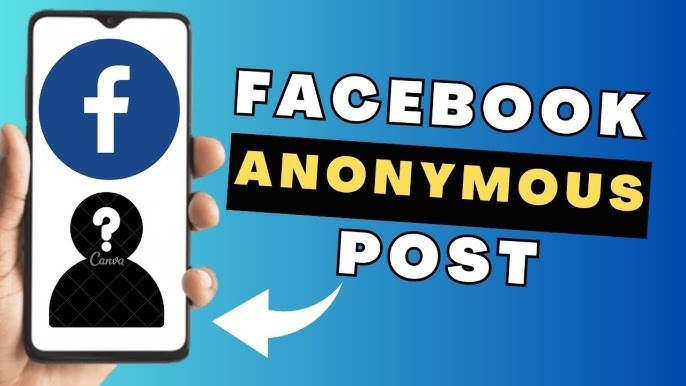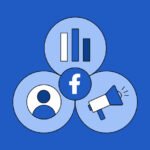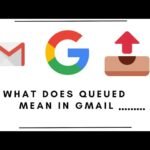Ever wondered how to share your thoughts on Facebook without revealing your identity? Whether you’re seeking advice, sharing personal experiences, or participating in sensitive discussions, posting anonymously can provide the privacy you desire.
In this detailed guide, we’ll explore how to post anonymously on Facebook, focusing on group posts, comments, and understanding the limitations and benefits of this feature.
Table of Contents
-
What Is Anonymous Posting on Facebook?
-
How to Post Anonymously in a Facebook Group
-
On Desktop
-
On Mobile
-
-
Can You Post Anonymously on Your Facebook Profile?
-
Limitations of Anonymous Posting on Facebook
-
Benefits of Posting Anonymously
-
Frequently Asked Questions
What Is Anonymous Posting on Facebook?
Anonymous posting on Facebook allows users to share content in groups without revealing their personal identity. Instead of displaying your name and profile picture, your post appears under the label “Group Member” or “Anonymous Member” to other group members.
However, group admins and moderators can still view your identity to ensure compliance with community guidelines and Facebook’s policies.
This feature is particularly useful for individuals seeking support, sharing personal experiences, or discussing sensitive topics without the fear of judgment or unwanted attention.
How to Post Anonymously in a Facebook Group
On Desktop
-
Navigate to the Group: Log in to your Facebook account and go to the group where you wish to post.
-
Start a New Post: Click on the “Write something…” box to begin composing your post.
-
Enable Anonymous Posting: Look for the “Anonymous Post” option near the post box. Click on it to toggle the feature on.
-
Compose Your Post: Write your message as you normally would.
-
Submit the Post: Click “Post” to share your anonymous content.
Note: If you don’t see the “Anonymous Post” option, the group admin may not have enabled this feature.
On Mobile
-
Open the Group: Launch the Facebook app and navigate to the desired group.
-
Initiate a Post: Tap on the “Write something…” section to start your post.
-
Activate Anonymous Posting: Tap on the “Anonymous Post” toggle to enable it.
-
Draft Your Message: Enter your content in the provided text field.
-
Share the Post: Tap “Post” to publish your anonymous message.
Note: Similar to the desktop version, if the option isn’t available, the group admin might not have activated anonymous posting.
Can You Post Anonymously on Your Facebook Profile?
No, Facebook does not currently support anonymous posting on personal profiles. All posts made on your profile will display your name and profile picture. The anonymous posting feature is exclusive to Facebook groups where admins have enabled it.
Limitations of Anonymous Posting on Facebook
While anonymous posting offers increased privacy, it’s essential to be aware of its limitations:
-
Admin Visibility: Group admins and moderators can still view your identity to enforce community standards.
-
No Editing After Posting: Once an anonymous post is submitted, it cannot be edited.
-
No Direct Messaging: You cannot send private messages from an anonymous post.
-
No Live Videos or Events: Anonymous posts cannot include live videos or event invitations.
-
No Profile Customization: You cannot change your icon color or use a custom nickname for anonymous posts.
-
Group-Specific: Anonymous posting is only available in groups that have enabled this feature.
Benefits of Posting Anonymously
Despite its limitations, anonymous posting on Facebook offers several advantages:
-
Privacy Protection: Safeguard your identity when discussing personal or sensitive topics.
-
Freedom of Expression: Share your thoughts without the fear of judgment or unwanted attention.
-
Supportive Communities: Engage in groups focused on mental health, relationships, or other personal matters where anonymity fosters open communication.
-
Avoiding Unwanted Interactions: Prevent family members, friends, or colleagues from seeing your posts.
Frequently Asked Questions
1. Can I comment anonymously on a Facebook post?
No, Facebook only allows anonymous commenting on posts that are themselves anonymous. If a post is made anonymously in a group, you can comment anonymously on that specific post. However, commenting on regular posts will display your name and profile picture.
2. How can I see my own anonymous posts?
To view your anonymous posts:
-
Go to the group where you made the post.
-
Tap on the three dots next to the group name.
-
Select “Your Content” to see all your posts, including anonymous ones.
3. Can I delete or edit my anonymous post?
Yes, you can delete your anonymous post by going to the post and selecting the option to delete. However, editing is not permitted once the post is published. If you need to make changes, you must delete the original post and create a new one.
4. Why don’t I see the anonymous posting option in a group?
If the anonymous posting option isn’t visible:
-
The group admin may not have enabled this feature.
-
You might be using a device or browser that doesn’t support this feature.
-
There could be a temporary issue with Facebook’s platform.
Try accessing the group from a different device or browser to see if the option appears.
5. Can I use a pseudonym for anonymous posting?
Facebook’s anonymous posting feature doesn’t support custom pseudonyms. Your post will appear under the label “Group Member” or “Anonymous Member.” However, some users have reported that enabling location tracking on their devices can make the anonymous posting option available.
In conclusion, posting anonymously on Facebook groups is a valuable feature for users seeking privacy and a safe space to share personal experiences. By understanding the steps to enable anonymous posting and being aware of its limitations, you can make the most of this feature. Always remember to use anonymity responsibly and adhere to community guidelines to maintain a respectful and supportive environment.